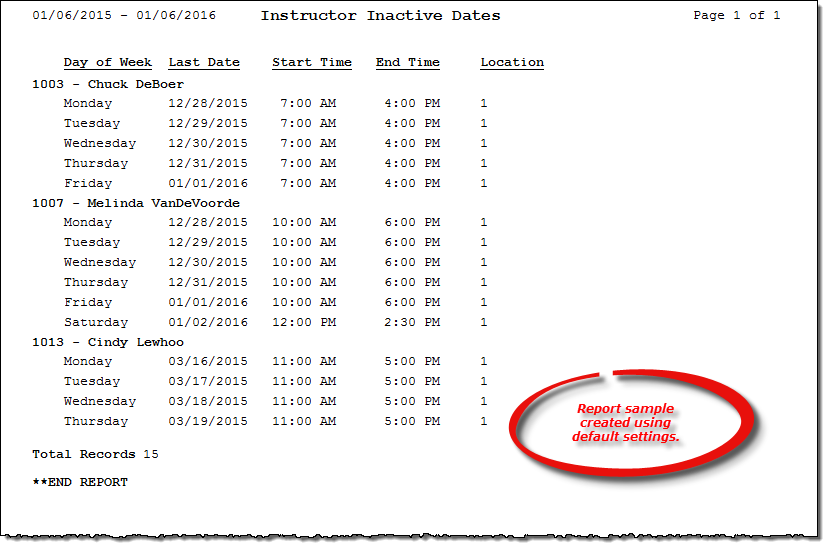Instructor Unavailable Dates report
This topic is under construction. It may be incomplete and is subject to change.
About the report
This report lists the last date(s) instructors are available for scheduling. For example, assume you have contracted with Rob Wiggins for 2 years of full time availability. If you run this report and include in your date range his last date of active availability (based on the Add/Change Instructors window), Rob will be included in the report output. If the date range you enter does not include his last dates of availability (two years from now), he will not be included in the report output.
Note: Adding unavailability to an instructor's schedule on the Add/Change Instructors window does not affect this report unless it is after the last date of availability.
Run the report
- On the Report Catalog window - Scheduling tab, select Instructor Unavailable Dates.
- Click Run. The List Instructor Unavailability window displays.
- Enter your report parameters in the Date Range, Instructor, and Location boxes. The report will include any instructor who becomes inactive during this date range and for this location.
Hint: To save your report settings, right-click on the window and select Save New Report Preferences. The next time you run the report, you can right-click on the window and select the saved preferences without re-entering all of the report criteria.
- Click OK. The Select Output Destination window displays.
- Select your desired output destination and click OK. The report is sent to print preview, a printer, a file location, or email, depending on your report output selections.
Did you know? To quickly enter today's date in any Date boxes, press T on your keyboard. To quickly back-date or forward-date by one day, use the Hyphen key (-) and Equal key (=) on your keyboard (alternatively, use the Minus Sign and Plus Sign keys on your keyboard number pad). To quickly back-date or forward-date by one month, use the Page Up and Page Down keys on your keyboard. Press F6 to display a calendar and select a date.
Diagrams
The following thumbnail illustrates the List Instructor Unavailability report. Click the thumbnail to view an interactive image.